ICP User manual
This document aims to introduce you to the Internal Communication Platform (ICP) designed for the ReNature consortium members. The User manual will guide you through all the features available, describing how and why you need to use them. Should you have any questions related to the ICP or the project website as a whole, please contact the Pensoft dissemination team on one of the following email addresses: manager.projects@pensoft.net or projects@pensoft.net.
Log in
All project members have been registered to the ICP of ReNature and will be provided with a username and password. New members can be registered by the system administrators upon request from the team leader for each partner organisation, WP leaders or the Coordination team. It is the team leaders’ responsibility to regularly inform the administrators about changes in their team contact details and keep the list up-to-date.
To login to the ICP please click on the Login button in the upper right hand corner of the website.
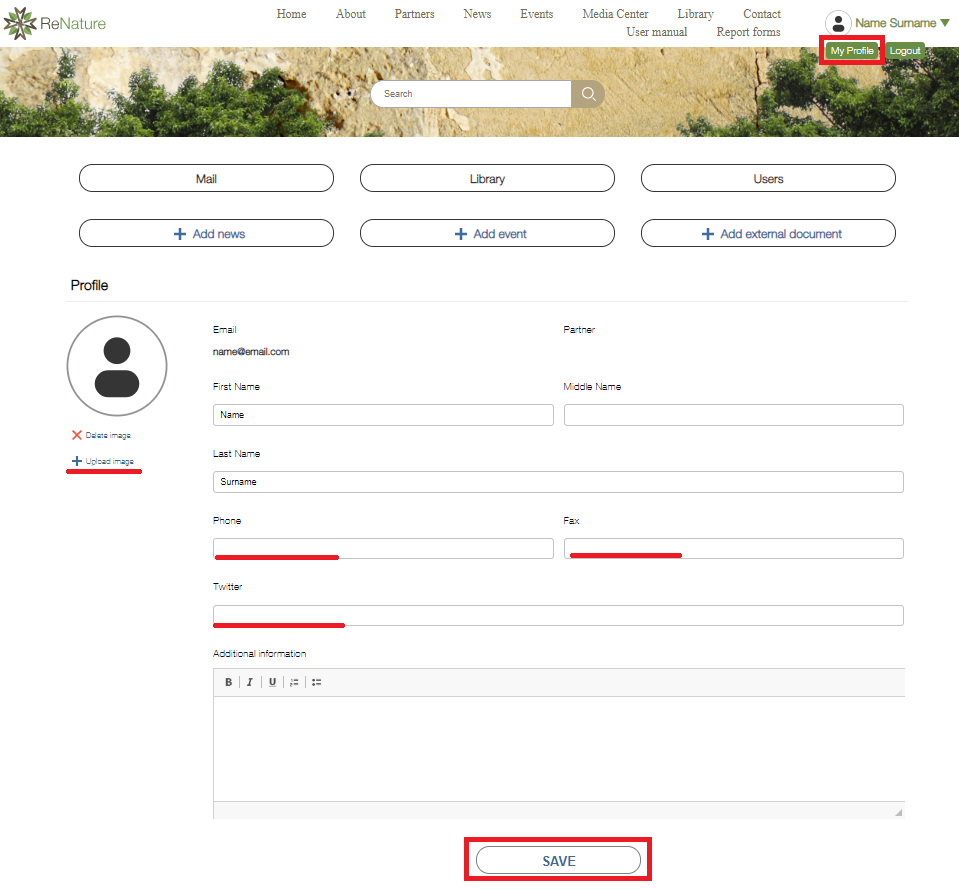
User profile
Each user can upload personal information from the "My profile" pop-up window. Please add your profile photo and complete the empty fields, also providing information about your involvement in the work packages to make your profile recognisable for other project members.
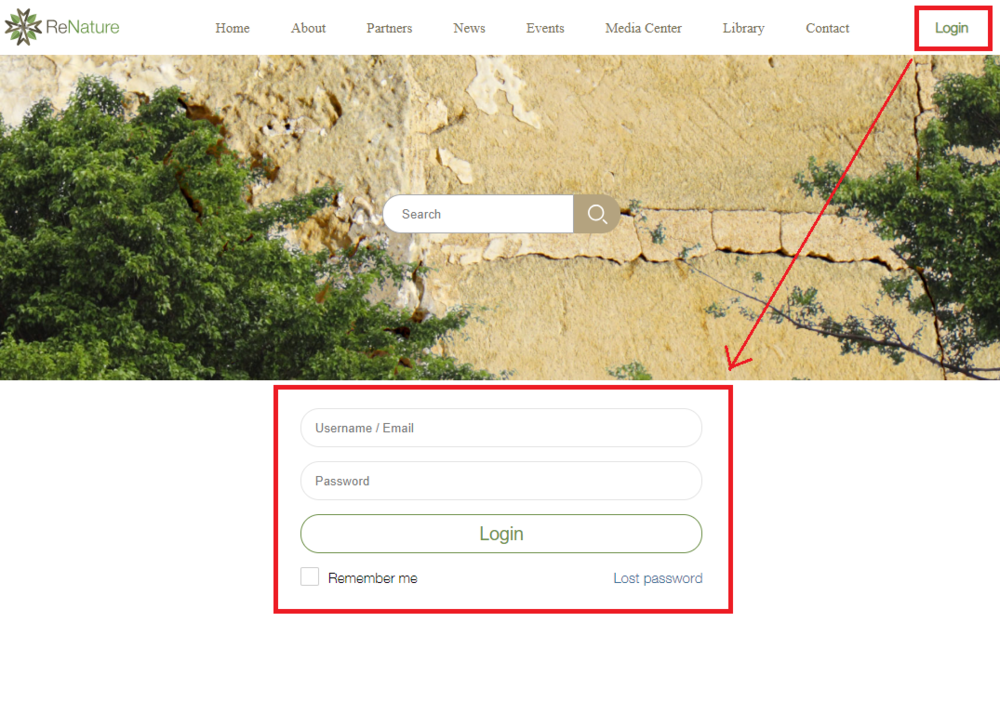
To send an email via the ICP, click the "Mail" button. Users can send emails to one or more project participants after logging into the system. There is a list of all participants arranged alphabetically. You can select recipients by ticking the box next to their names. Additionally, mailing groups have been created for each work package, as well as for the WP Leaders, press office, financial officers, etc. Please use the 'All' mailing group to send messages to the whole consortium. Prior to sending group emails, please make sure that all individuals you want to contact have been included in the respective group by clicking on the group icon. You can send an email to several groups and individuals at the same time by selecting the respective check boxes.
Please keep in mind that you can send emails to one or more of the ReNature mailing group(s) only if you are a registered user of ReNature. If you have more than one email accounts it is essential to use the one you are registered with otherwise your message will never reach its recipients.
There is no limit to the length of an email. One may attach up to 5 files to a message but the maximum size of all attachments should not exceed 20 MB.
Should you wish to remove a message from the ICP system (i.e. email sent in error or containing wrong information), please contact the ICP administrator.
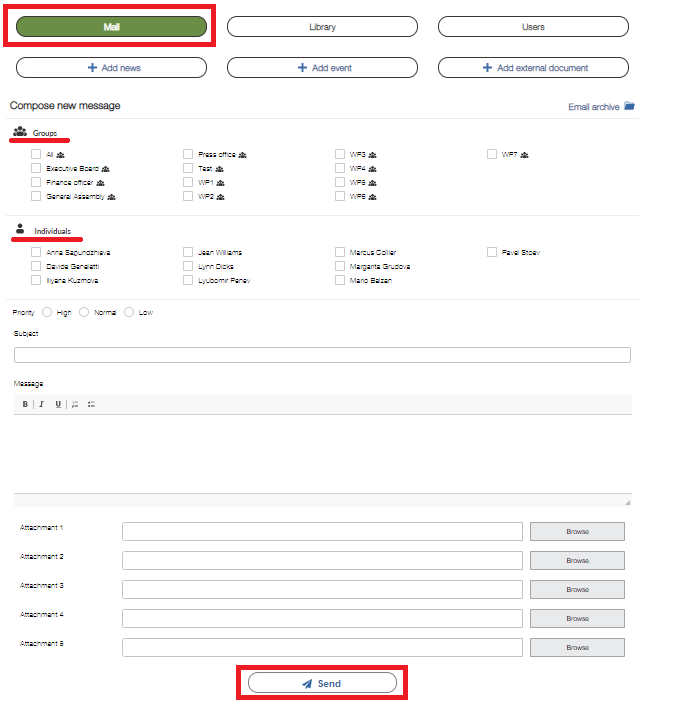
By clicking on the "Email archive" button in the upper right hand corner all emails you have received through the ICP will appear in chronological order. Sorting the emails by: subject/date/ sender/group, facilitates the search of a given email in the archives. We recommend using the ICP Mail for announcements, reminders and other important messages. It is important to remember that "Reply" or "Reply-to-all" emails that are sent from your mailing software in response to an email coming from the ICP Mail will not be archived on the ReNature website, although they will be received by all members of the respective ICP group(s). If you wish to document your response in the ICP, you should also use the ICP mailing module or put in the CC field: archive@renature-project.eu. However, we do not expect you to use the ICP for regular communication.

Should you wish to remove a message from the ICP system (i.e., email sent in error or containing incorrect information), please contact the ICP administrators.
Library
There are two types of libraries for storing documents resulting from the project activities: (1) internal, which is visible only to the consortium members, after login; and (2) external, which is accessible to anyone visiting the website.
Internal Document Library
All internal documents are stored in the Internal Document Library. The Internal Library is reserved for documents with restricted access, intended only for consortium members (e.g. administrative documents, documents related to project implementation, various documents from project meetings, deliverables intended only for internal use, presentations, etc.). There are no limitations to the format of the file for upload. Every user can view and upload files to the internal library, through the "Library" button.
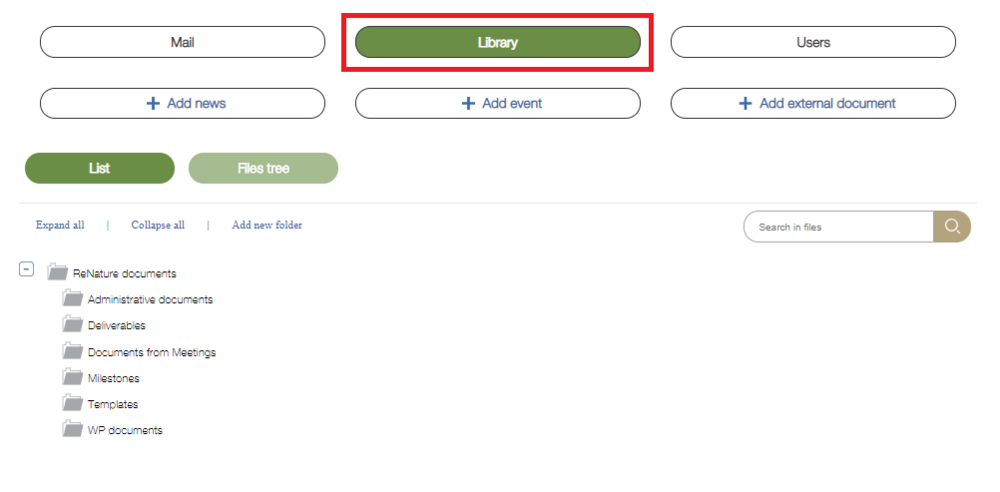
To create a new folder, all you need to do is click on the "Add new folder" button within the Library. If you want to add a new file, right click on a folder and select "New".
You can rename files and folders via right click and the option "Rename". Maximum File Size: 100MB.
There are different View options within this page. You can view all files as a list or as a files tree - showing the folders and subfolders each file belongs to. The Library offers a search field to ease you in looking for the document you need.
You can rearrange the documents in the Internal Library at your preference by dragging a file up or down. Please make sure the documents follow a logical order, e.g. D5.1; D5.2.
External Document Library
Publications (e.g. project-derived scientific publications and publications that are not project-derived, but of interest to the ReNature participants) and other information (e.g. deliverables with public access) that should have open access to the public can be uploaded to the Online library section of the website. This can be done by pressing the button "+Add external document".
While uploading external documents, the following basic information needs to be completed: Author(s) (of the publication / deliverable), year of publication, Title / Subtitle, and standard bibliographic information (journal’s name, volume, pages, if it is a journal paper) or web link to the document, if stored on an external web platform, as shown below. Please keep in mind that you are allowed to upload copyright protected articles only after explicit agreement by the copyright owner.
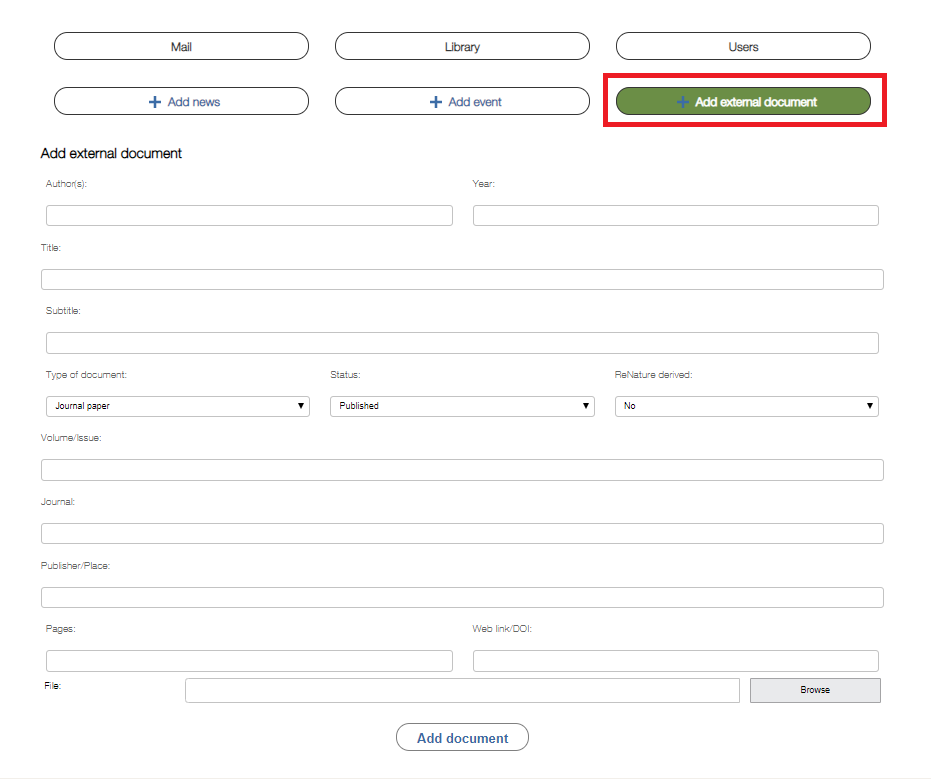
News & Events
All project members are encouraged to post information that would be of interest for the general public and the consortium in particular. This could be article alerts, forthcoming meetings, past meetings and other news ReNature-relevant activities.
To post a news article , click on the "+Add news" button. You will be able to attach up to 3 files and an image. Outdated news can be deleted by the person who uploaded them or by the administrator of the website.
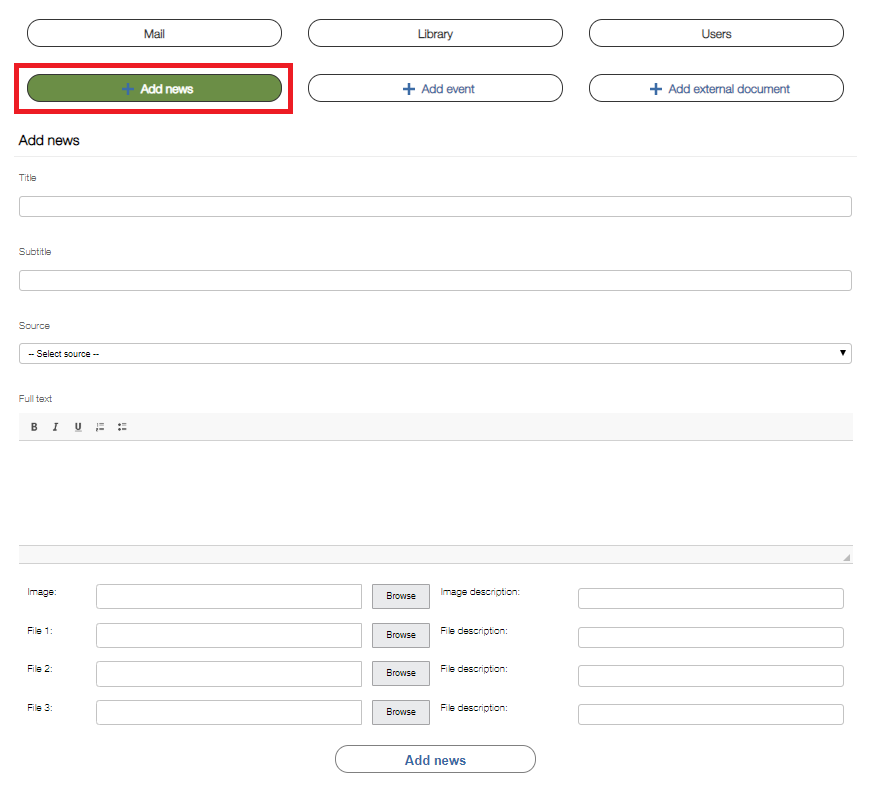
To add an event, click on the "+Add events" button. All project participants are encouraged to submit information on meetings, or other events related to the project. You will need to choose a date from the calendar of upcoming events and to complete the fields Title and Text. In the section "Source", you will be able to select whether the event is ReNature organized or ReNature relevant. It is also possible to attach documents (venue location, agenda, list of participants, etc.). This information will become visible on the project homepage.
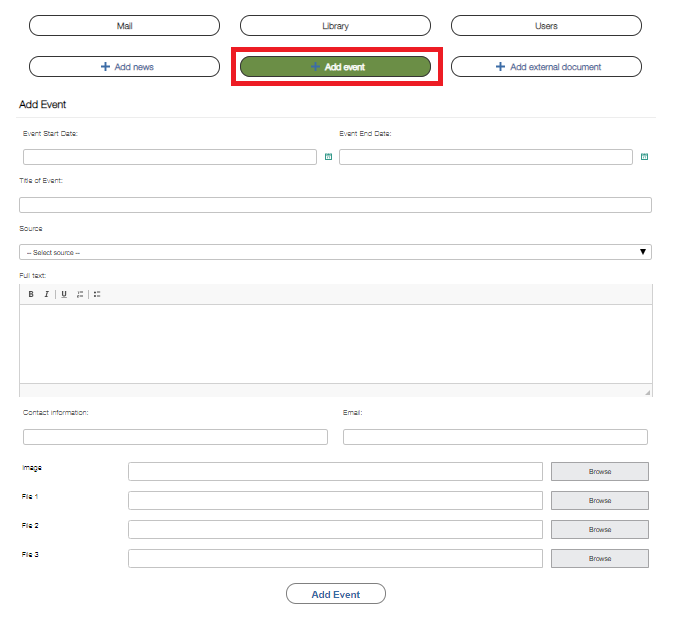
Dissemination report form
To facilitate the reporting of ReNature dissemination activities and make intermediate results progressively available, four online report forms have been created and made available in the ICP. It is mandatory to provide your name, email address and affiliation when completing any of the forms. You should then choose the form relevant to the dissemination activity you want to report:
1) Symposia & meetings – for any scientific event where a ReNature presentation is given;
2) General dissemination – for publications other than scientific papers (e.g. publications in newspapers, magazines, web publications, etc.), TV and radio broadcasts, various outreach materials, press releases, policy briefs, PhD and master theses, etc.;
3) Scientific publications – for reporting of ReNature-derived scientific publications;
4) Open research data form - for making research data accessible, while protective sensitive data from inappropriate access.
Upon completion of the report form, always remember to press the "Submit" button at the end to save the information.
Living documents
This is a dedicated folder placed on the password protected Internal Communication Platfrom, storing important project 'living' documents (i.e. documents which are a subject to constant updates). These may include but are not limited to Project contact lists, Dissemination report entries, etc. These documents will be accessible at any time to provide up-to-date information to consortium members.
If you wish to add such a document to the project's folder, please contact Margarita Grudova at manager.projects@pensoft.net
ReNature on social media
You are invited to join the online community of ReNature and take advantage of the social network channels by interacting with stakeholders, getting access to the latest updates on news and events around the project. You are also encouraged to contribute to the ReNature discussion and promote the project as widely as possible through your personal and institutional contacts. Like, follow or join ReNature Social Media and get involved in the community.
Like us on Facebook to:
- Get the latest news in pictures and videos;
- Interact and join a community of like-minded supporters;
- Find out about events and group activities.
Follow us on Twitter to:
- Get short and up-to-the-point updates on the latest news;
- Take part in live discussions during conferences and conventions;
- Join and interact with a wider bioinformatics community.